
Importing from Excel

Our web-based software is FREE with no sign-up so you may use it as many times as needed for your cabling project.
From any link on our websites in the USA, Canada, UK, and South America, the opening page will show you a basic Tutorial, Tips, and FAQ to help you with your cable labels. On this page, we run through the operation of each area.
LSL-78
Then PRINT READY EXPORT button you will press when you have your data inputted into the cable labels.
The BLANK TEMPLATE EXPORT will produce a blank word.doc for you to use in MS Word if you wanted to go in that direction. On the Left side, we will cover in more detail the production and printing of your cable labels.
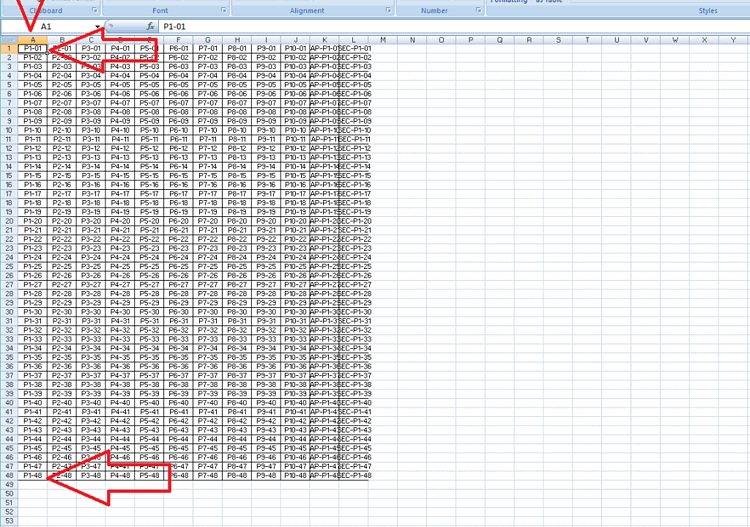
When using Excel import you must first make sure that your Excel sheet is ready and saved at a location you can import from.
The first areas to import will be Column A through to the last number on the sheet.
Please make sure that the font and size of the text on the import sheet are correct for your cable labels.
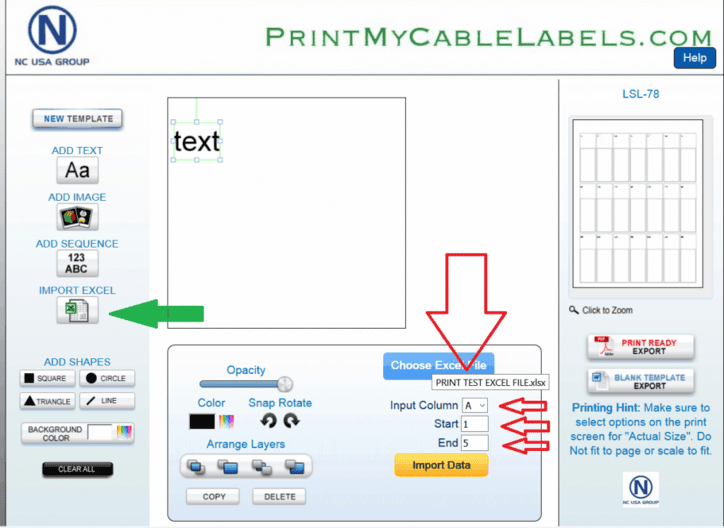
When your spreadsheet data is correct and checked, you can start the import into our software.
Click the IMPORT EXCEL button on the left (Green Arrow).
This will bring a TEXT box onto the print area in the top left. This text box is the location of the imported data will be placed. Please position the box in the location on the cable label you need your data. The box can be made bigger by dragging the corners and the box can be placed in any location.
Next, click the Choose Excel File button and your desktop file folder will appear, find and select the Excel file that you wish to import from e.g. PRINT TEST EXCEL FILE.xlsx
Next, select the column A
Then select the start number 1 and the end line number of your data 49 Click the Yellow Import Data button and you should see the text in the box change as the data is imported.

This is how it should look after the first import of data from your spreadsheet.
You can see the TEXT box has changed and the data has been imported.
At this point, you can still adjust the size and shape of the TEXT as required to print on your cable labels.
As all printers are a little bit different, it’s important to test the position of this data before you print your cable labels.
At this point, if you just print one column, you are ready to print and you click the PRINT READY EXPORT on the right to make the .pdf printable cable labels sheet.

You can add as many Excel imports from columns as you can fit on the cable labels. If you wish to add another column of data please continue below.
To add another column of data click the IMPORT EXCEL button on the left and it will add another TEXT box on the label area.
If you are working on the second column of the same spreadsheet, you need to change the Input Column to B and make sure the start and End numbers are the same to match the first data import.
Click the Import Data yellow button and the second column of data will be added.
You can repeat this for as many areas as you can fit on your cable labels, on this label the LSL-78 the max is around 5 lines of data, so that would be A/B/C/D/E this would give you 5 lines of imported data in your cable labels.

If you just wanted the same labels 5 x so that the same numbers would be visible all the way around the cable labels, you can import the first, then select the text box until highlighted and click the copy button at the bottom.
You can also add fixed text, logos, shapes, and many other stock images we go into in the Add Image section.
Some Excel tips, make sure the data is 100% correct before importing it into the cable labels.
Software Guidance
Excel Printing Tips
Excel imports if the number is too long and when the print-ready option goes past the end of the label, like 340C-342-A0003 When this number is too long it will overrun the end of the labels.

On the left-hand side, you can see the long Excel numbers ready for import, and on the right the printout if no action is taken.
In Excel on the sheet before importing into our labeling software, you can wrap the numbers or text with the following command. The long cell uses the command ALT or RETURN so in the cell you would make it 321C-234 (ALT Return) move to the next line, and finish the numbers, you must use ALT RETURN standard wrap text will not work.
The ALT and RETURN used as seen on the left in green will make the labels like those on the right in Green.
To make an Excel number list to print on your cable labels, you have to do is open an Excel file, then place your first cable label number in say A1 GB001.
Then click on the bottom right corner and drag the box down to the number field required.

Then Click on Fill Series, this will auto-fill your data in the list and after this, you can save the file ready for importing into our web-based software Printmycablelabels.com all FREE with no sign-up, and yes you can import from Excel.